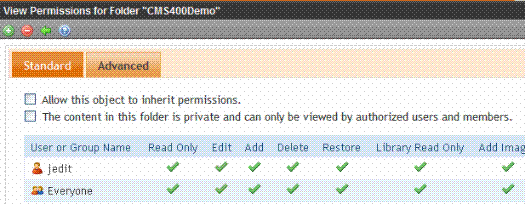Setting Permissions through the Permissions Table
Important: All members of the Administrators group are automatically granted all permissions to all Ektron CMS400.NET folders. Although these users do not appear when you view a folder’s permission settings, they have full permissions.
You manage the following permissions through the Permission Table (illustrated below).
Content management: view, add, edit, delete, restore
Library File Management: view, add images, add other types of files, add hyperlinks, overwrite files
Folder management: add, edit, delete, traverse
Work with Collections and Menus
Note: You can use the Roles screens to assign additional permissions that are not defined in the Permission Table, such as the ability to create tasks. See Also: Defining Roles
The Permission Table appears when you click Permission (
|
Best Practice If you need to assign multiple users the same permission, Ektron recommends placing them in a user group and assigning the group to the Permission Table. If you assign too many users in the Permission Table, your system's response time may degrade. |